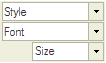| Getting Started | Using WexZone Manager | Requirements |
Toolbar Buttons
Editing Tips and Tricks
TOOLBAR BUTTONS
|
|
View or edit document source code (for advanced users). |
|
|
Select a content layout. |
|
|
Remove the highlighted text... (You must select the text first) |
|
|
Copy the highlighted text... (You must select the text first) |
|
|
Paste the text you copied (with or without formatting) |
|
|
Copy content from Microsoft Word, then paste it into the HTML editor using the pop-up accessed from this icon. |
|
|
Print the HTML page. |
|
|
Spell check the page. (Only available in IE. You must have ieSpell installed) |
|
|
Undo or redo the most recent action taken. |
|
|
Find a word or phrase within the text of the HTML page. |
|
|
Find and replace a word or phrase within the text. |
|
|
Select all of the text in the HTML page (usually used before copy or cut or to apply a style or format to the whole page). |
|
|
Remove the formatting from highlighted text... (You must select the text first) |
|
|
Bold, italic, underscore or strikethrough highlighted text. |
|
|
Superscript or subscript the highlighted text. |
|
|
Change the color of the highlighted text. |
|
|
Change the background color behind the highlighted text. |
|
|
Add numbering or bullets to highlighted text lines. |
|
|
Increase or decrease the highlighted text's indentation. |
|
|
Alignment of highlighted text (left, centered, right, justified). |
|
|
Add or remove link from highlighted text. Choose your internal page link from the “SELECT INTERNAL PAGE” or "SELECT RSS FEED" dropdown. |
|
|
Upload or insert your own or other's images into the HTML page. Choose your image from the file browser by clicking “Browse Server”. |
|
|
Insert table. Number of columns or rows, and table width, height, borders, & alignment can also be set. |
|
|
Insert divider line (horizontal rule). |
|
|
Insert emoticons (e.g. smiley faces, email icon, lightbulb). |
|
|
Insert symbols & special characters (trademarks, currency, etc.) . |
|
|
Insert page break. Only impacts printed version. |
|
|
Online keyboard for certain non-roman character languages. |
|
|
Styles determine the appearance of HTML text. You may also use the drop down boxes to style specific elements (such as headings), or set overrides for font face and font size. |
^^ TOP ^^
EDITOR TIPS AND TRICKS
Several built in commands are available with the editor.
Right-click in the editor window to see quick options available. You can also right-click on an object in the window to see quick optons related to the selected object.
To add a new paragraph while typing, hit ENTER. To add a new line while typing, hit SHIFT+ENTER.
Keystrokes:
CTRL+X - Cut the selected text
CTRL+C - Copy the selected text
CTRL+V - Paste text
SHIFT+INSERT - Paste text
CTRL+A - Select all
CTRL+Z - Undo the last action
CTRL+Y - Redo the last action
CTRL+L - Insert Link for the selected text
CTRL+B - Bolds the selected text
CTRL+I - Italizes the selected text
CTRL+U - Underlines the selected text
CTRL+ALT+ENTER - Maximize Editor Size
CTRL+TAB - View Editor Source HTML
Updated: Feb 20, 2008